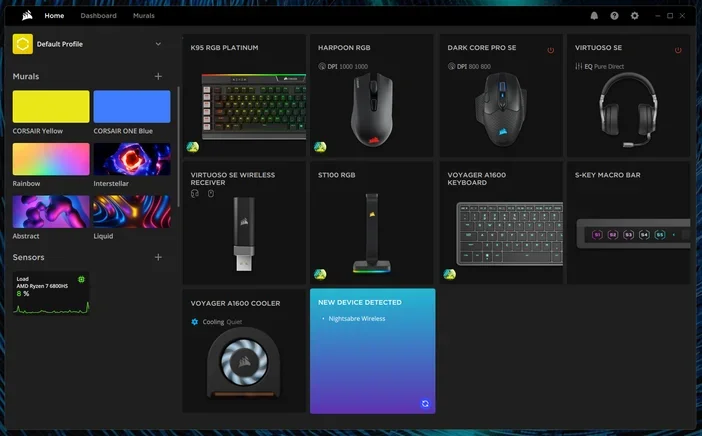Introduction
Building a gaming PC or a high-performance setup is not just about powerful hardware. Customization, control, and style matter just as much. That’s where iCUE software comes in. Developed by Corsair, it gives users complete control over RGB lighting, cooling systems, fan curves, and even peripheral customization. Whether you’re a gamer, streamer, or creator, this tool helps you fine-tune your system for performance and aesthetics.
What is iCUE Software?
iCUE is Corsair’s all-in-one software platform. It was created to manage and sync Corsair products under one unified dashboard. Instead of juggling multiple apps for RGB lighting, fans, or peripherals, you can control everything with iCUE.
Originally released as the “Corsair Utility Engine,” iCUE has evolved into a robust ecosystem manager. It now supports not only Corsair’s devices but also integrations with smart home lighting and third-party applications.
At its core, iCUE combines three things:
- Customization (RGB lighting and macros).
- Performance control (cooling, fan curves, system monitoring).
- Integration (smart lights, Elgato, and gaming apps).
Key Features of iCUE Software
RGB Lighting Control
One of the most exciting features is lighting. With iCUE, you can:
- Customize every LED on your keyboard, mouse, RAM, or fans.
- Sync RGB effects across all devices for a uniform look.
- Use Murals, which allows lighting to mirror your screen, audio, or even images.
- Integrate with Philips Hue, Nanoleaf, and Govee lights to extend effects beyond your PC.
This makes your desk setup feel alive, reacting in real time to games, music, and movies.
Cooling and Hardware Monitoring
iCUE is not just about looks—it’s about performance too.
- Monitor CPU and GPU temperatures.
- View voltages and real-time performance stats.
- Create custom fan and pump curves for quiet or performance-focused operation.
- Set alerts that trigger when your system gets too hot, so you can prevent overheating.
For gamers who push their systems hard, this feature is a lifesaver.
Peripheral Customization
Corsair peripherals shine when paired with iCUE.
- Assign macros to keys or mouse buttons.
- Adjust DPI settings for gaming precision.
- Calibrate mouse sensors for different surfaces.
- Customize headset EQ, mic levels, and sidetone.
This flexibility makes it useful not only for gaming but also for productivity tasks like editing or streaming.
Profiles and Onboard Storage
Profiles are another standout feature.
- Software profiles: Work when iCUE is running. They allow advanced effects and actions.
- Hardware profiles: Saved directly to the device memory. These can run even if iCUE is not open.
For example, you could save a custom lighting effect on your keyboard and use it when you plug it into a different PC.
iCUE LINK Ecosystem
Corsair recently introduced iCUE LINK, a simplified ecosystem.
- Devices like fans and coolers connect to a central System Hub.
- This reduces cable clutter.
- One hub can support multiple devices with a single connection.
It’s Corsair’s answer to cleaner builds and easier device management.
How to Download and Install iCUE Software
Downloading iCUE is simple and free.
For Windows:
- Go to Corsair’s official website.
- Download the latest version of iCUE.
- Run the installer and follow the steps.
- Restart your PC if required.
For macOS:
- Download the Mac installer from Corsair.
- Run the package and follow the setup wizard.
- Launch iCUE and detect your connected devices.
System requirements:
- Windows 10 (64-bit) or later.
- macOS support for newer devices.
- At least 1.5 GB of free storage.
Setting Up iCUE Software: Step-by-Step
After installation, here’s how to get started:
- Launch iCUE and wait for devices to appear on the home screen.
- Lighting setup – customize effects or create your own layers.
- Performance tab – set up cooling curves and monitor sensors.
- Profiles – create one for daily use, another for gaming, and another for quiet operation.
- Save hardware profiles – so they work without iCUE running.
Within a few minutes, your setup will feel completely transformed.
Advanced Tips for Using iCUE Software
If you want to go beyond basics, try these advanced uses:
- Silent mode fan curves: Keep your system quiet during browsing or work.
- Per-game profiles: Load different lighting and macros when launching specific titles.
- Integration with Elgato Stream Deck: Control lighting and system functions while streaming.
- Smart lighting sync: Extend effects across your room with Nanoleaf or Hue.
These make iCUE a powerful tool for power users.
Pros and Cons of iCUE Software
Pros:
- Unified control for all Corsair gear.
- Advanced lighting and performance customization.
- Integrates with third-party apps and lights.
Cons:
- Can be heavy on system resources.
- May conflict with other RGB control software.
- Beginners may find the interface complex at first.
Common Issues and Troubleshooting
Like any software, iCUE has some quirks.
- Device not detected: Try reconnecting USB or reinstalling drivers.
- iCUE not launching: Use the “Repair” option from the installer.
- Profiles not saving: Ensure you use the hardware profile option.
- Conflicts with other software: Disable other RGB apps like ASUS Armoury Crate or MSI Mystic Light.
Most problems can be solved with updates or device repair.
Who Should Use iCUE Software?
This tool is perfect for:
- Gamers: For per-game lighting, macros, and cooling control.
- PC builders: For unified RGB and cable-free setups.
- Streamers: For integration with streaming tools.
- Enthusiasts: For creating immersive, dynamic setups.
If you own multiple Corsair products, iCUE is almost essential.
iCUE Software vs Competitors
How does iCUE compare?
- ASUS Armoury Crate: Good for ASUS hardware, but less flexible for lighting.
- MSI Mystic Light: Simple, but lacks advanced profiles.
- Razer Synapse: Excellent for Razer gear, but doesn’t cover PC components.
iCUE stands out for being complete—covering both hardware performance and aesthetics.
Future of iCUE Software
Corsair is pushing towards a fully unified smart ecosystem.
- iCUE LINK will expand into more devices.
- Smarter automation and AI-driven cooling adjustments may be added.
- More third-party integrations are expected.
The future looks bright for iCUE fans.
FAQs About iCUE Software
Is iCUE software free?
Yes, it is free to download and use.
Do I need to keep iCUE running?
Yes, for software effects. No, if you save hardware profiles.
Does iCUE work with non-Corsair products?
It supports some, like Hue and Nanoleaf, but most features are for Corsair gear.
Can I use iCUE on Mac?
Yes, but with limited device support compared to Windows.
Conclusion
iCUE software is more than just an RGB tool—it’s a complete control center for your PC. It helps you personalize lighting, optimize cooling, and manage peripherals, all from one place. While it can be heavy on resources, its benefits far outweigh the drawbacks. For anyone with Corsair gear, it’s an essential download.