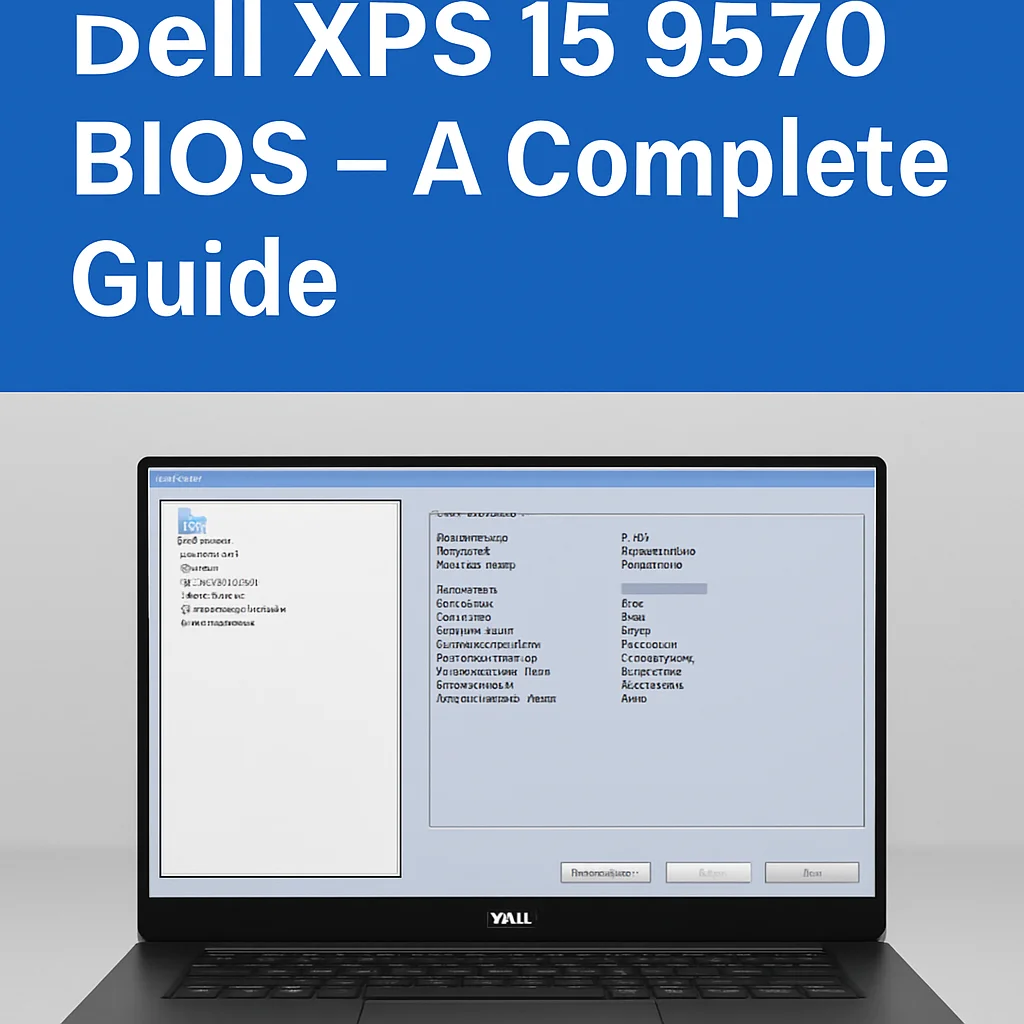Introduction
The Dell XPS 15 9570 BIOS is a powerful utility that acts as the bridge between your laptop’s hardware and its operating system. It’s responsible for initializing hardware components and ensuring everything works smoothly during startup. Whether you’re a tech enthusiast or an average user, understanding the BIOS can help you optimize performance, troubleshoot issues, and extend the life of your system.
In this guide, we’ll dive deep into the Dell XPS 15 9570 BIOS, highlighting its features, how to use it, the benefits it brings, and the best practices for maintaining it.
Benefits of Dell XPS 15 9570 BIOS
How It Helps in System Optimization
The BIOS (Basic Input/Output System) on the Dell XPS 15 9570 plays a critical role in:
- Boot Management: Ensures a stable boot process by initializing the CPU, RAM, SSD, and other hardware.
- Hardware Diagnostics: Offers tools like ePSA (Enhanced Pre-boot System Assessment) for quick troubleshooting.
- Thermal Management: Helps manage fan speed and CPU temperatures to prevent overheating.
- Custom Configurations: Allows users to tweak settings like Secure Boot, Thunderbolt behavior, virtualization support, and battery charging modes.
These functions make the dell xps 15 9570 bios a central part of system optimization.
Key Advantages for Tech Users and Gamers
- Overclocking Support: While limited, certain tweaks can be done to boost CPU performance.
- Faster Boot Times: Fine-tuning boot order and disabling unused devices can shave seconds off startup.
- Improved Compatibility: BIOS updates often fix bugs, add support for new hardware, and enhance stability.
- Security Enhancements: Features like TPM (Trusted Platform Module), UEFI Secure Boot, and password protection help safeguard your system.
By regularly updating and configuring your BIOS properly, you ensure the Dell XPS 15 9570 operates at its best.
How to Use/Apply Dell XPS 15 9570 BIOS
Step-by-Step Guide
Follow these simple steps to access and update your Dell XPS 15 9570 BIOS:
-
Enter the BIOS Setup:
-
Turn off your laptop.
-
Press the Power button and immediately tap the F2 key repeatedly.
-
The BIOS setup screen will appear.
-
-
Navigating the BIOS:
-
Use arrow keys or your mouse (in newer versions).
-
Tabs include General, Advanced, Boot Configuration, Security, and more.
-
-
Update the BIOS:
-
Visit the Dell Drivers & Downloads page.
-
Enter “XPS 15 9570” in the search bar.
-
Download the latest BIOS update (usually a .exe file).
-
Plug in the charger and ensure your battery is at least 50%.
-
Run the update file from Windows. The system will reboot and apply the update automatically.
-
-
Backup Settings:
-
Take note of current settings before changing anything.
-
Some updates may reset your configurations.
-
-
Save and Exit:
-
After making necessary changes, hit F10 to save and exit the BIOS.
-
Important: Always ensure BIOS updates are from official sources to prevent bricking your device.
Common Mistakes to Avoid
- Interrupting an Update: Never turn off your laptop or unplug it during a BIOS update.
- Wrong File Version: Using BIOS meant for a different Dell model can damage the motherboard.
- Overclocking Without Cooling: Changing CPU or GPU power settings without proper cooling can cause thermal issues.
- Disabling Critical Features: Features like Secure Boot or TPM should only be changed with proper understanding.
Avoiding these mistakes ensures a smooth BIOS update and system operation.
Best Practices for Dell XPS 15 9570 BIOS
Tips & Tricks for Better Results
-
Update Regularly: Dell often releases BIOS patches that improve system stability and fix known bugs.
- Use UEFI Mode: Switch to UEFI boot for better security and compatibility with modern operating systems.
- Enable Virtualization: If you’re using apps like VirtualBox or Docker, enable Intel VT-x from the BIOS.
- Set a BIOS Password: Prevent unauthorized access to critical system settings.
- Use Default Settings If Unsure: Stick to default configurations unless you’re confident in making changes.
Expert Recommendations
- Create a Recovery USB: Always have a recovery tool ready in case something goes wrong during an update.
- Monitor Temperatures: After BIOS updates, use software like HWMonitor or Core Temp to ensure stable temperatures.
- Test Boot Configurations: Reboot a couple of times after any change to confirm stability.
- Review Dell Forums: Engage with other XPS 15 9570 users who share feedback about the latest BIOS updates.
Using these practices can keep your Dell XPS laptop running smoothly for years.
FAQs About Dell XPS 15 9570 BIOS
What is the latest version of the Dell XPS 15 9570 BIOS?
Dell regularly releases updates. As of the latest check, version 1.24.0 was available. Check the official Dell support site for current versions.
Is updating BIOS risky?
If done properly and from a trusted source (like Dell’s website), BIOS updates are safe. Just ensure your device is plugged in and not interrupted during the process.
Can BIOS settings fix performance issues?
Yes, adjusting certain BIOS settings like thermal management and disabling unused hardware can improve performance slightly.
How do I reset BIOS to default?
Inside the BIOS screen, navigate to the “Exit” tab or similar and select “Restore Defaults” or “Load Optimized Defaults.”
What is UEFI and why is it important?
UEFI (Unified Extensible Firmware Interface) is a modern BIOS mode that supports faster booting, better security, and larger storage drives.
Conclusion
The Dell XPS 15 9570 BIOS isn’t just a behind-the-scenes tool — it’s a powerful interface that, when properly managed, enhances performance, stability, and security. From updating the firmware to applying best practices and avoiding common mistakes, this guide gives you the foundation to take control of your laptop’s potential.
Whether you’re a developer, gamer, or business user, understanding and using the BIOS wisely will help you get the most out of your Dell XPS 15 9570.
Now it’s your turn — take a few minutes to check your BIOS version, update it if needed, and apply some of the tips discussed above to boost your laptop’s reliability and speed.